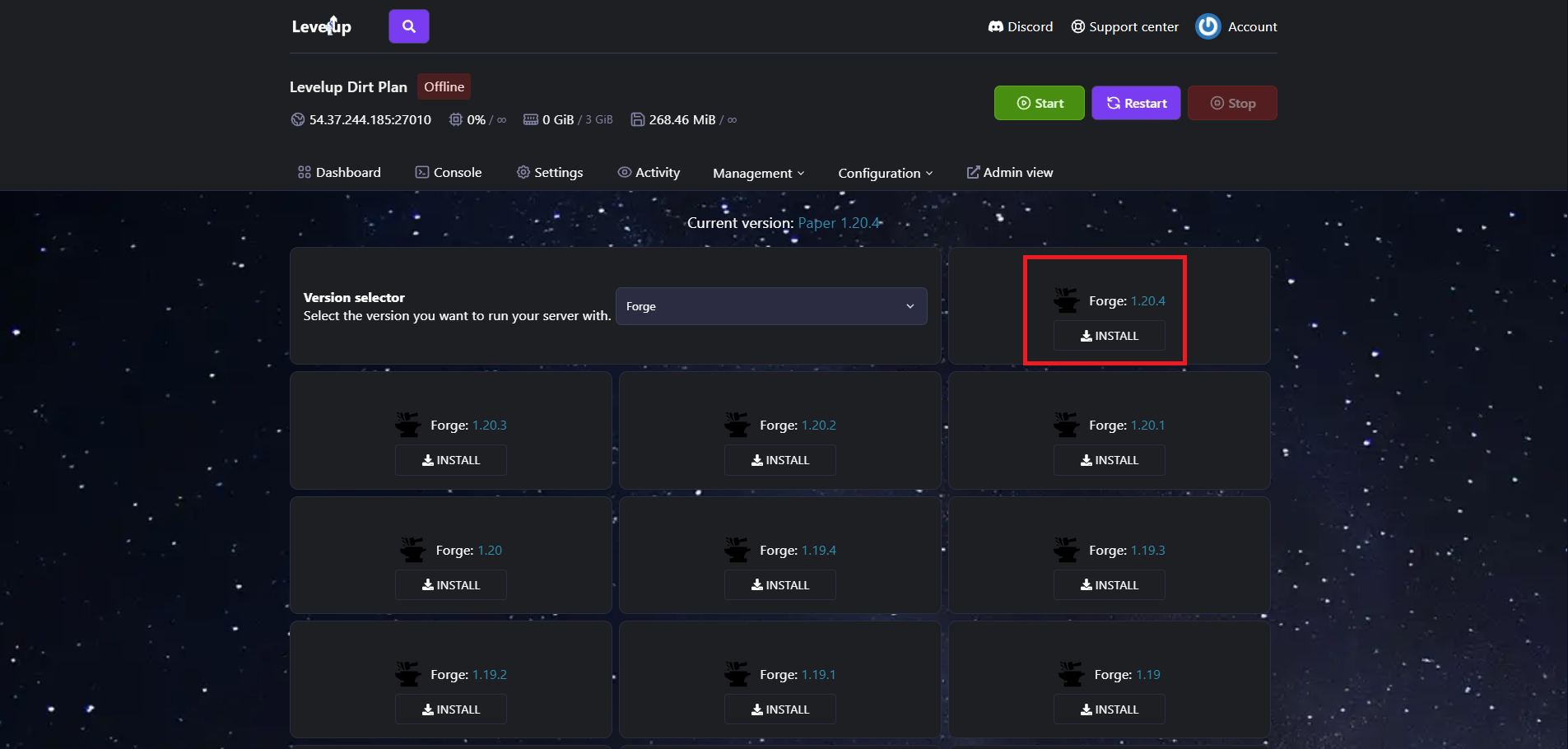Different server types enable you to configure your Minecraft server according to your preferred version, including options like Forge, Paper, Craftbukkit, Fabric, and more!
Step 1: login to your panel
Access your control panel and locate your Minecraft Server then click Manage Server.
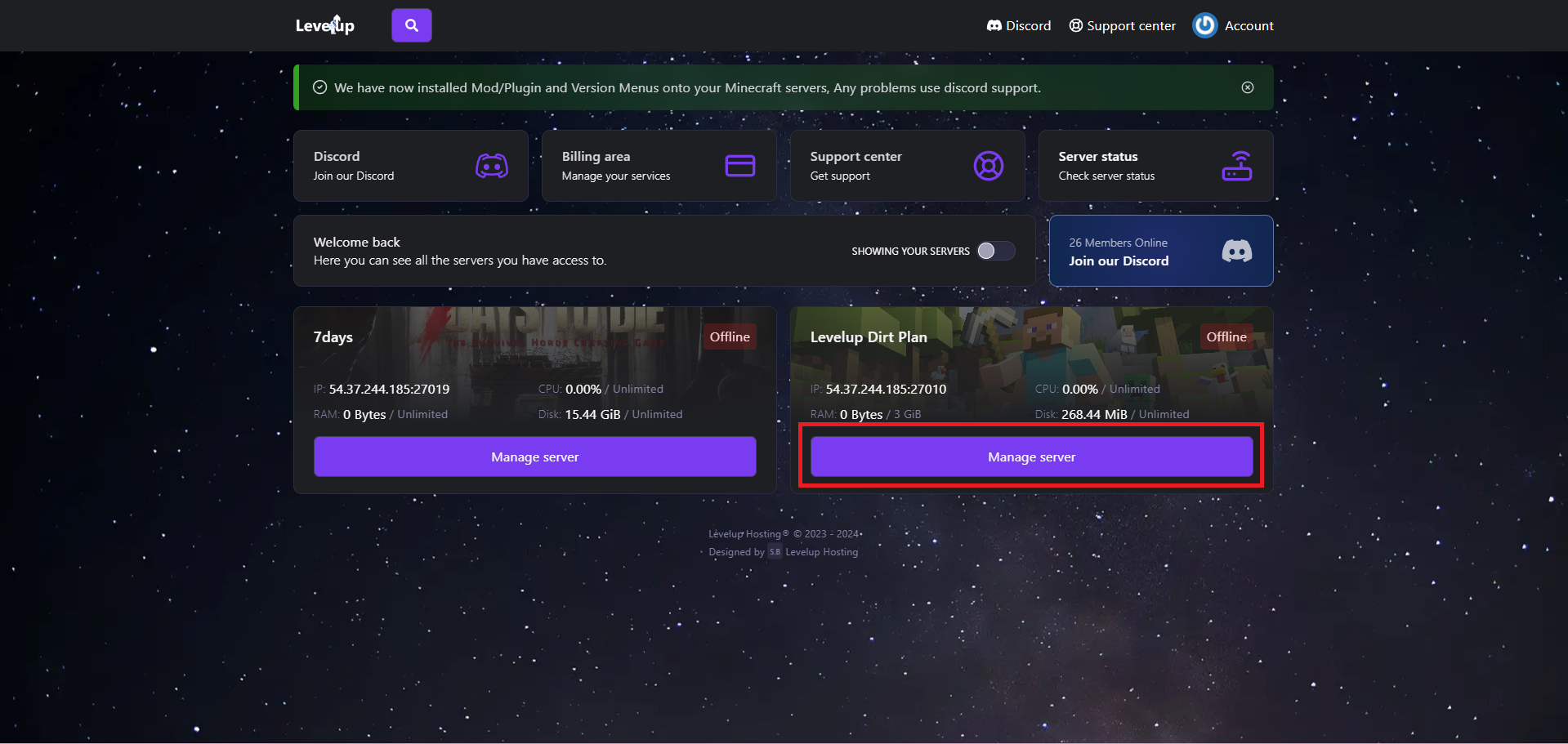
Step 2: Version Changer
This will take you to your servers Control panel, you then need to locate the Version from the top Navigation bar under Management.
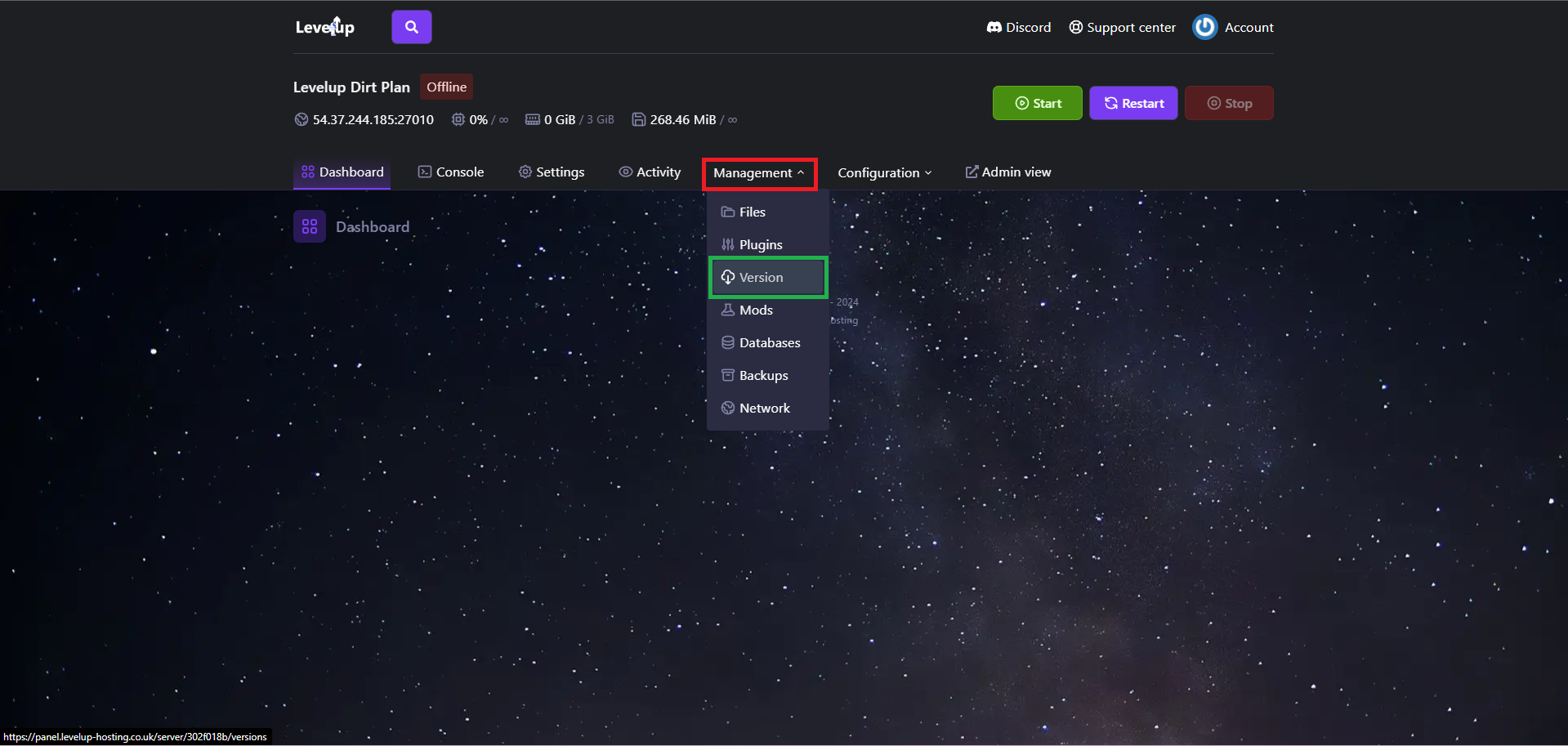
Step 3: Select the Version
Once on the Version Tab, you will be presented with a drop down of multiple versions of Minecraft, Including - Paper, Forge, Sponge, Fabric and loads more.
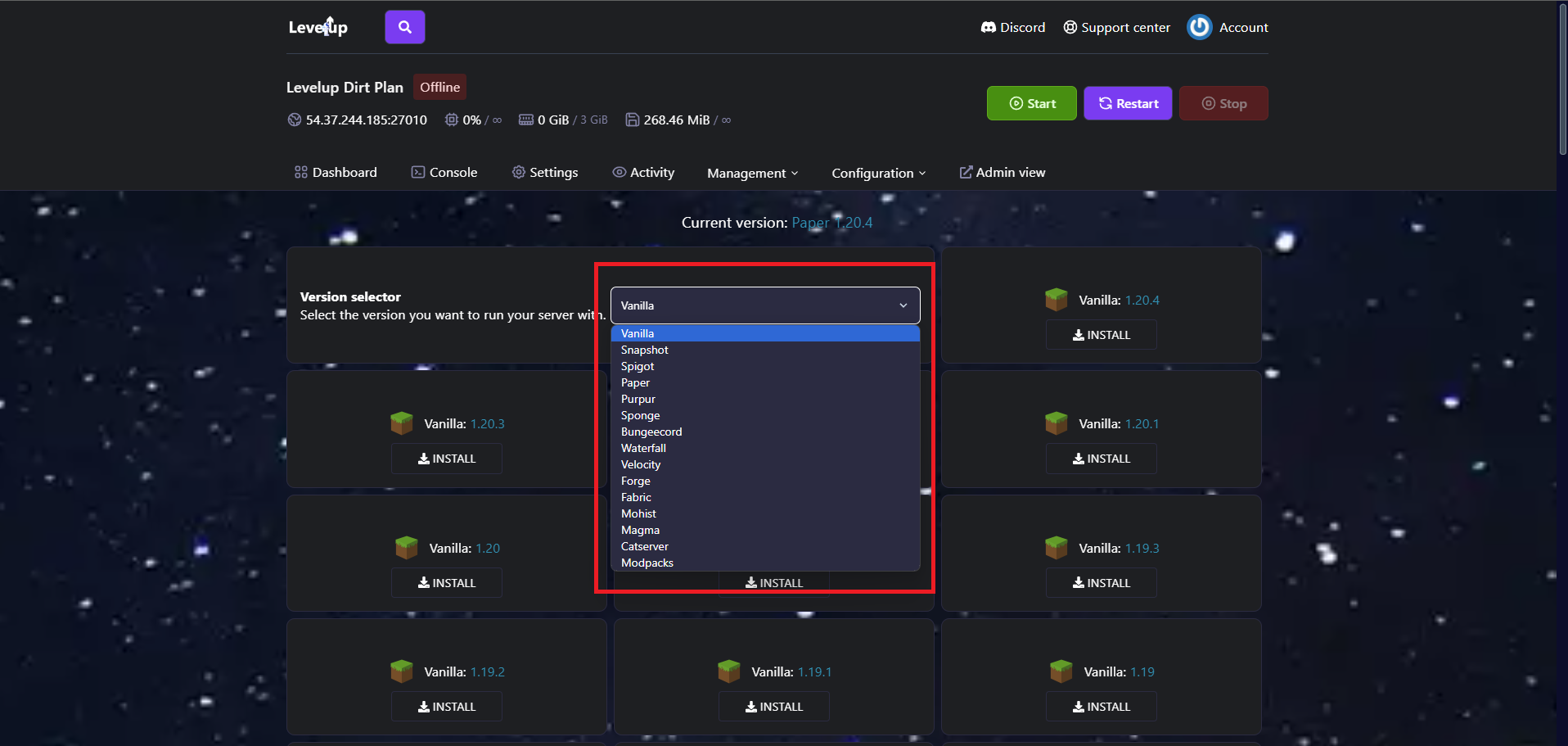
Step 4: Select your Version Number
Once you've selected your Minecraft Version, say Paper or Forge, you then have the option to pick your Version Number, you can either pick the Most up-to-date one or a older Version Number depending on your preference, Click Install and away you go.